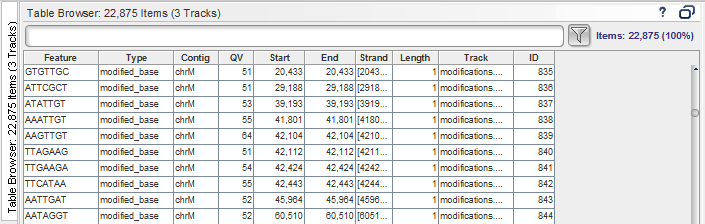
SMRT View includes a Table Browser, where you can view data in table format. To do so:
Choose Tools > Table Browser.
Select one of the three viewing options:
All Annotations (Displays all data except the individual reads shown in the Details panel.)
Selected Contig (Displays only data from the currently-selected contig.)
Details Data (Display only data currently visible in the Details panel.)
Click the tab at the left of the screen to display the Table Browser.
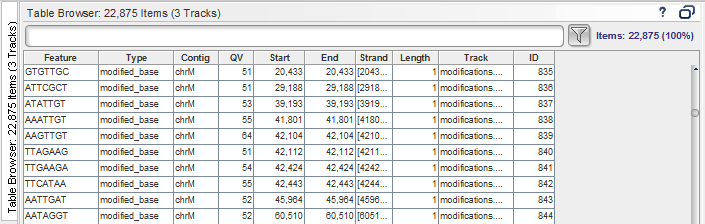
To display data in the Region and Details panel: Double-click a table row.
To sort data: Click a column header to sort the table on that column.
To view columns in different order: Click and drag a column header to move the column.
To switch to a different table view: Right-click the table and choose a different viewing option.
To filter data: Enter text into the Filter field. You see how many item display out of the total number of items, such as Items: 91 (5,234 Total)
To resize the table so that it fits the Table Browser: Right-click and choose Fit Columns to Panel.
To export table data: Choose File > Export Data and select Table Browser Data.
Using the Table Browser, you can also filter the data displayed in the Region and Details panel. Note: You cannot filter summary features, but you can filter the variance and the modification tracks.
Enter text, such as a feature ("ACATCTTT") or a modification type ("m6A") into the entry field. Note: The field is case-sensitive. For information on the valid search strings that you can enter, click here.
Click ![]() . Only
the data that you specified displays in the Region
and Details panel. (This in
addition to filtering the
table itself.)
. Only
the data that you specified displays in the Region
and Details panel. (This in
addition to filtering the
table itself.)
To redisplay all existing data, click the button again.